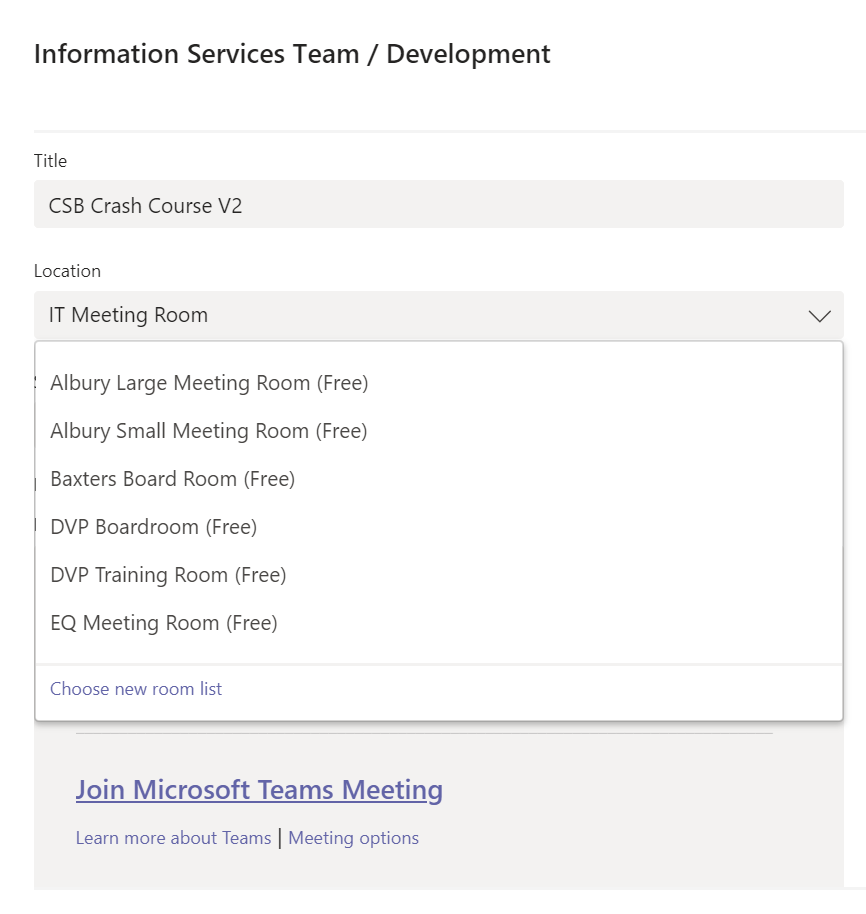We’ve just started using teams here amongst my Dev crew, first thing we hit when scheduling a meeting is that no locations are available to select for said meeting.
The fix is pretty simple, first create a distribution list for your first location in your office 365 tenant and add all the rooms that correspond to that location.
Important: The name of the distribution list will appear in the location drop down in the Teams app.
Once you have the distribution list created run the following PowerShell script in your Exchange online environment.
Set-DistributionGroup -Identity "Distribution Group name" -RoomListYou should now see your distribution list in the location drop-down of your teams meeting.